Reviewing Non-Photographic and Low-Quality Images¶
When adding new photos a quality score from 1 to 5 is created automatically. Photos with a quality score lower than 3 do not appear in Search until you approve them (unless the quality filter was disabled in Settings)
The quality score depends on the following:
- Known date and/or GPS coordinates
- At least 2 MP resolution if taken after 2012
- Photo not classified as info or screenshot
- Photo is favorite, was edited or approved
In case you do not need the review mechanism you can turn it off in Settings
Approve Photos¶
- Go to Review
- Select photos and open the context menu
-
Click
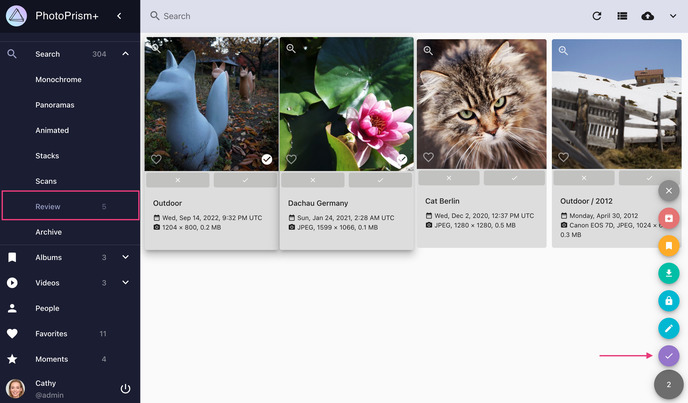
- Go to Review and make sure you are in cards view
-
Click
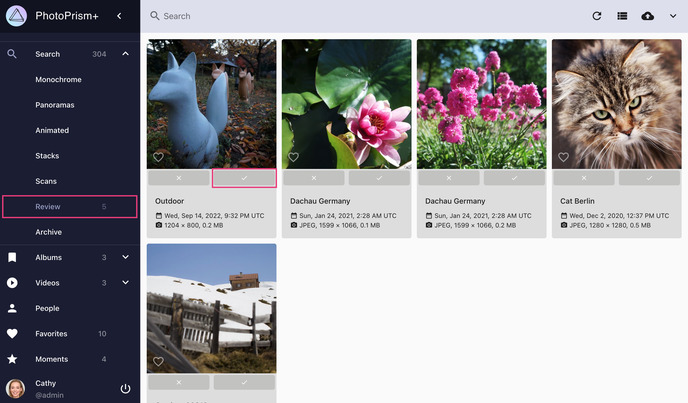
- Open the photo's edit dialog
-
Click approve
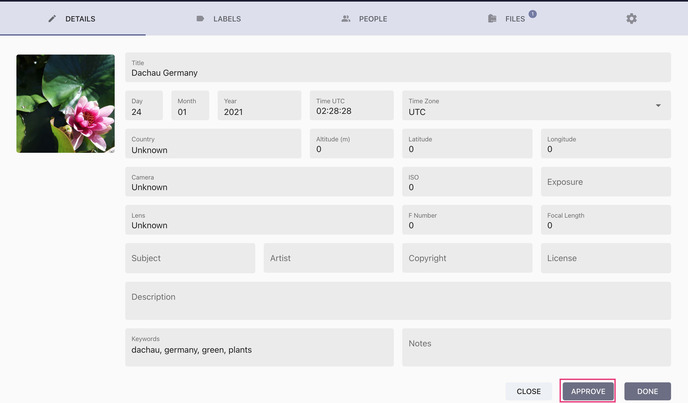
The quality score is constantly updated. If you add date or location information to a photo or like it, the quality score increases automatically. In case the new score is equal or greater than 3 the photo is approved automatically.