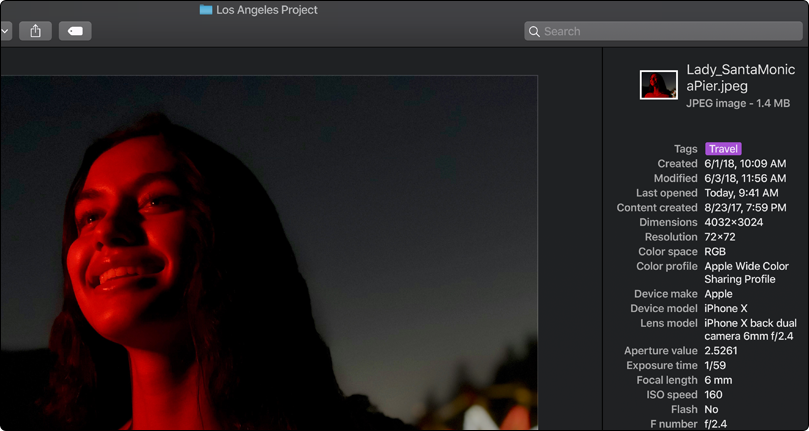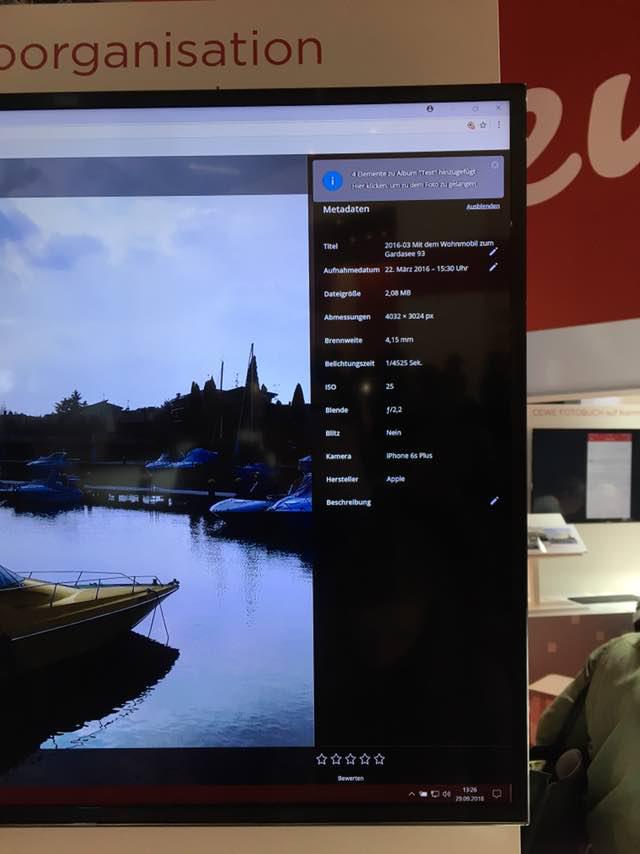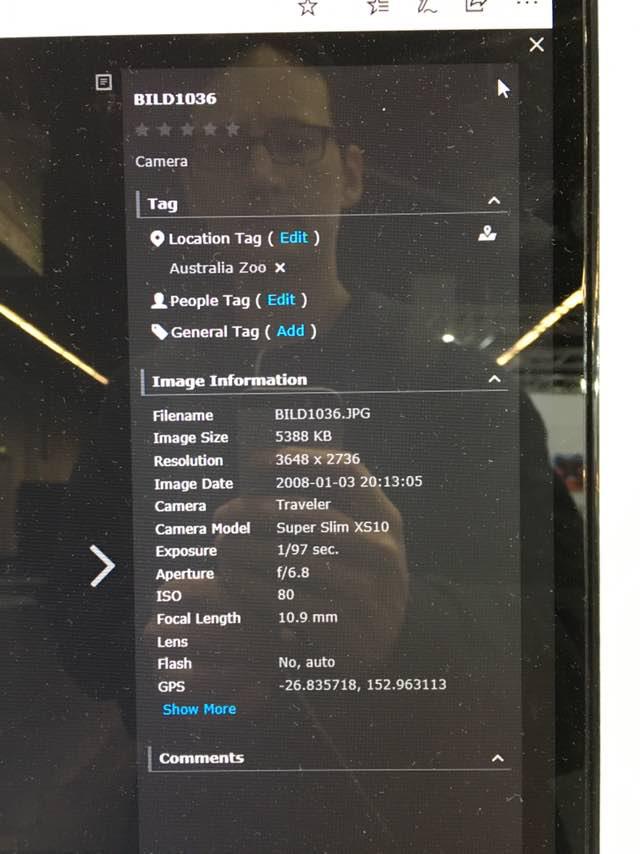Exif Extraction
PhotoPrism uses the dsoprea/go-exif package to natively extract EXIF information from images. Exiftool support can be optionally enabled to support a wider range of metadata formats and extraction from video files.
- see internal/meta/exif.go for which tags are integrated into PhotoPrism
- see official EXIF specification for more information about EXIF tags
Using Exiftool¶
Assuming you have Docker installed and want to run exiftool with Debian 12 "Bookworm", you can simply run this command to open a terminal:
docker run --rm -v ${PWD}:/test -w /test -ti debian:bookworm bash
This will mount the current working directory as /test. Of course, you can also specify a full path instead of ${PWD}.
The available Ubuntu, Debian and PhotoPrism images can be found on Docker Hub:
- https://hub.docker.com/_/ubuntu
- https://hub.docker.com/_/debian
- https://hub.docker.com/r/photoprism/photoprism/tags
Now install exiftool and any other packages you need, e.g. libheif-examples to convert HEIF images to JPEG, via apt:
apt update
apt install -y exiftool libheif-examples
To view the image metadata, run exiftool -n <filename>:
root@1ad9fb887a4f:/test# exiftool -n IMG_8437.HEIC.jpg | grep ation
File Modification Date/Time : 2022:09:18 08:16:28+00:00
Orientation : 6
Exposure Compensation : 0
root@1ad9fb887a4f:/test# exiftool -n IMG_8437.HEIC | grep ation
File Modification Date/Time : 2022:09:17 16:57:40+00:00
Orientation : 6
Exposure Compensation : 0
HEVC Configuration Version : 1
Min Spatial Segmentation IDC : 0
Rotation : 270
Exiftool Parameters¶
-ndisplays the raw values without changes-jwill format the output as JSON-ggroups the output by metadata source
Screenshots¶
This is how other apps show metadata: