Navigating the User Interface¶
The user interface for browsing and searching your pictures is based on the following components. Screenshots in this documentation generally show pages in a medium-resolution desktop browser. All pages are fully responsive, so they may look different on mobile devices.
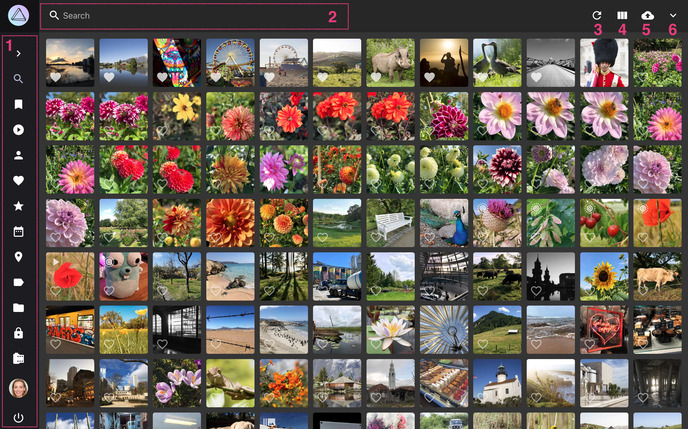
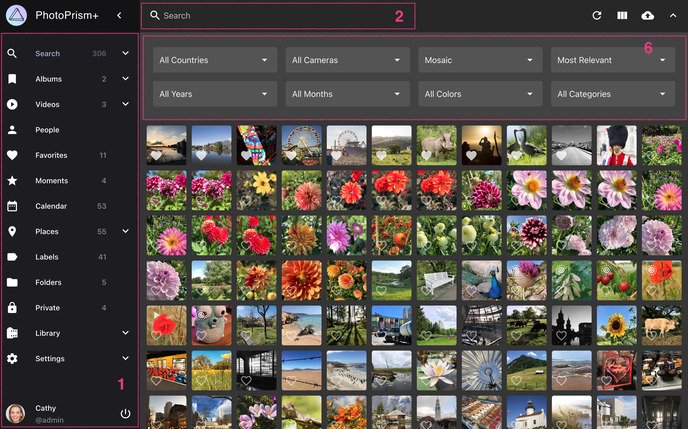
1. Main Navigation¶
Located on the left, minimized on mobile devices. Click on the links to switch between different pages like Photos, Albums, Places, or Settings.
2. Toolbar¶
Located on the top. Find photos or videos by entering search terms like cats and filters like label:cat. A list with possible search filters can be found here.
3. Reload Button¶
reloads search results without reloading the full page.
4. View Button¶
Click to switch to a different search result view (cards: , mosaic: , or list: ).
5. Upload Button¶
opens the upload dialog. Available on most pages, unless read-only mode is enabled or upload is disabled in Settings.
6. Expanded Toolbar¶
The expanded toolbar contains additional options and search filters for country, year, month, camera, color, and category.
7. Context Menu¶
When photos or videos are selected, the context menu appears in the lower right corner. The number displayed is the count of currently selected items. It also contains the following buttons:
- Archive photos
- Add photos to album
- Download photos
- Mark photos as private
- Open edit dialog
- Share photos
To unselect all items, click the cross at the top:
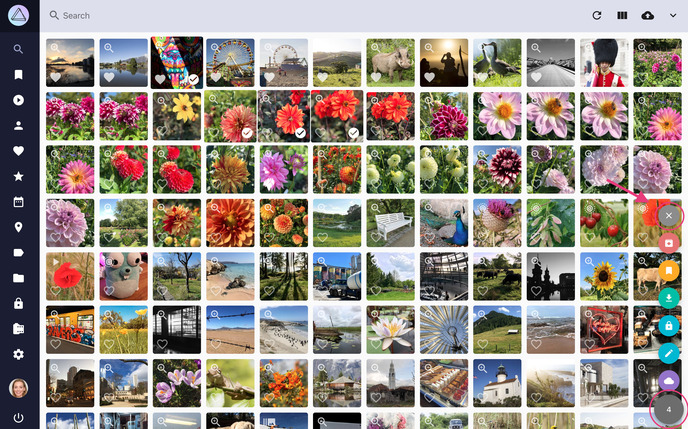
Selection Mode and Multi-Select¶
Desktop Browser¶
Select the first picture by clicking in the lower right corner.
The user interface is now in selection mode:
- to additionally select individual pictures, click them anywhere except on the play/view icons in the corner
- to select multiple pictures at once, use a shift+click to select all pictures between the last selected picture and the one you shift+click
Mobile Devices¶
Select the first picture with a long touch.
The user interface is now in selection mode:
- to additionally select individual pictures, touch them anywhere except on the play/view icons in the corner
- to select multiple pictures at once, use a long touch to select all pictures between the last selected picture and the one you long touch